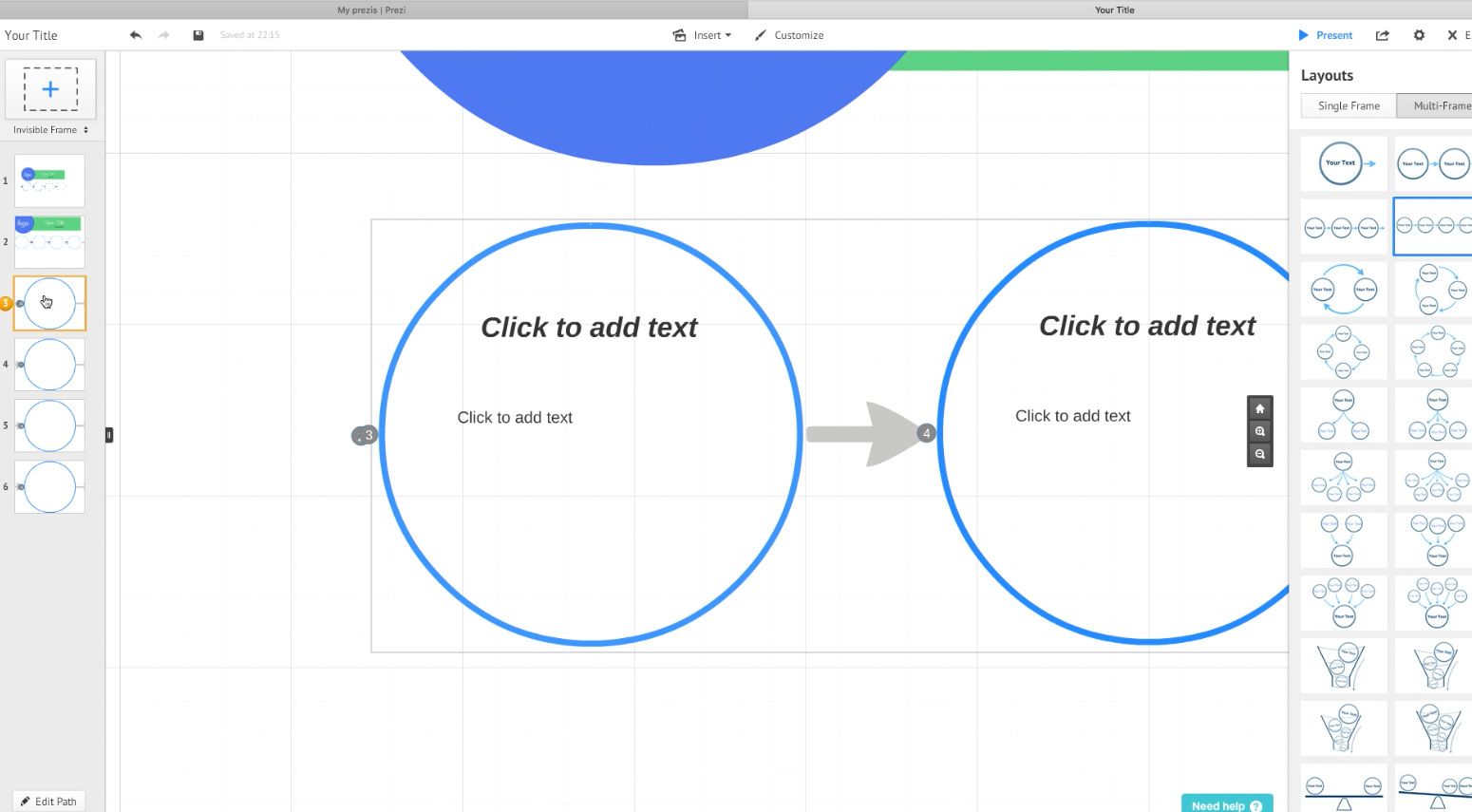Prezi quick start guide
If you a new user in Prezi.com and you want to make a presentation from scratch. Bottom of the page you will see a video, but first…
First, log into your Prezi account and once you have logged in, it takes you to your first page.
Next, create a new Prezi, you can see there’s a button at the top for it and it opens up the Prezi interface that is used to build new Prezi presentation.
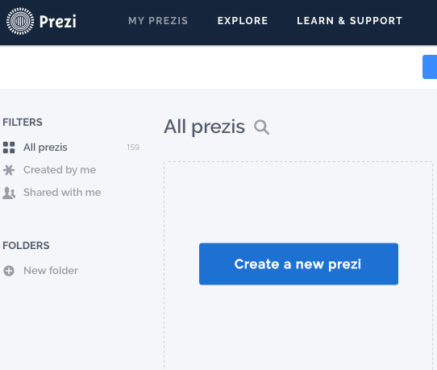
The first option that you have when you load up the Prezi interface is, it asked you to do one of a couple of things. You can either use the templates that they have created. These are pre-made themes and templates that you can adapt and use for your own purposes, but to help you learn to really use Prezi effectively you better start with option where is a “start blank Prezi”
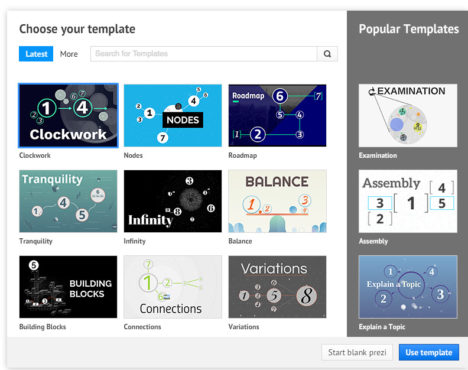
So a blank Prezi comes completely white background except for these guidelines that appear vertical and horizontal.
It also has a circular frame where you are located at the beginning of your presentation building.
There’s an option to click to add text and another one is simply to click with a mouse and have text.
At the interface at the left, you see something that is going to remind many people of PowerPoint and it looks like slide number one and then you can have later more of slides.
You can see instead of slides Prezi just utilizing one massive canvas and you can zoom in and out as well.
Briefly. Here is a short Prezi quick start guide video, which will show shortly main functions and menus, what to use, when you are starting a new presentation. However, that is what I mostly use when creating Prezi templates. It shows: How to create a new presentation, where are most common tools located, where are shapes located, how to change colours etc.