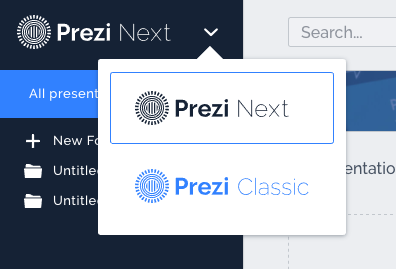You can’t make a copy of a Prezi easily after April 2017 because Prezi is forcing the Prezi Next version to all users.
The only known solution is switching between Next and Classic view on the Prezi online Web.
So the best way to copy and modify Prezi templates downloaded from Preziland is using Prezi online editor and Classic view.
This applies to all other previous Prezis that are public and reusable (using Prezi search we can find more than million Prezis that are reusable and free to copy by anyone using Prezi classic version)
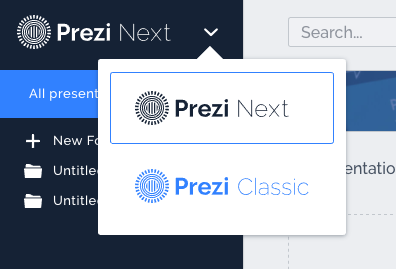
Sometimes you can’t see Prezi classic view. It is because you haven’t made any Prezi classic.
The solution is to make a copy some of the public and reusable Prezi that is made with previous classic version.
Try to use this free template here: https://preziland.com/prezi-templates/i-love-free-prezi-template/
Use that link to go Web page and make a copy of this free template (use button Make a copy).

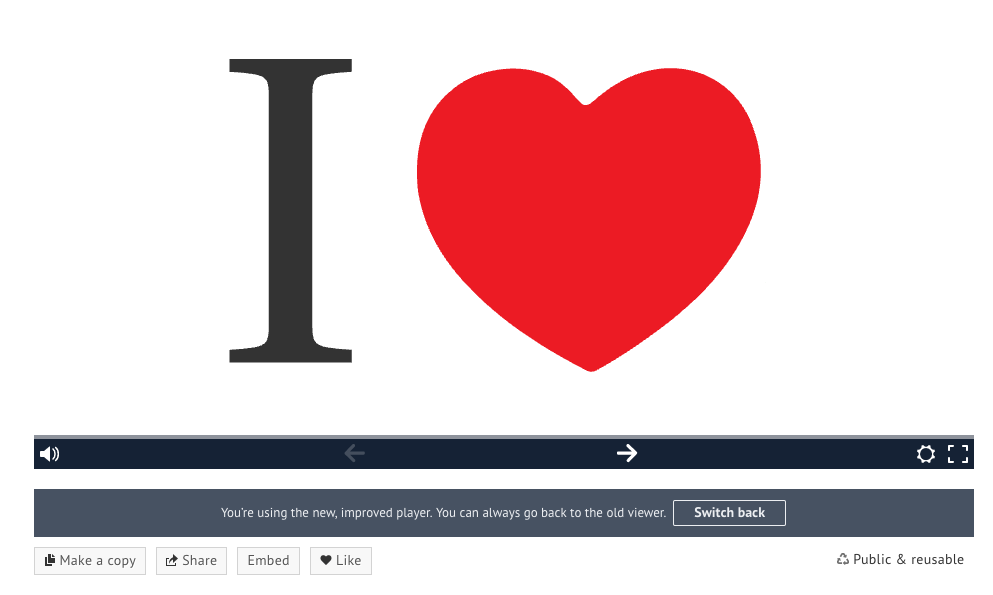
Make a copy and then after that (web page refresh might be required) you should see a choice to switch between Prezi Next and Classic.
Use the Classic view to see all Prezis that are made before Prezi Next.
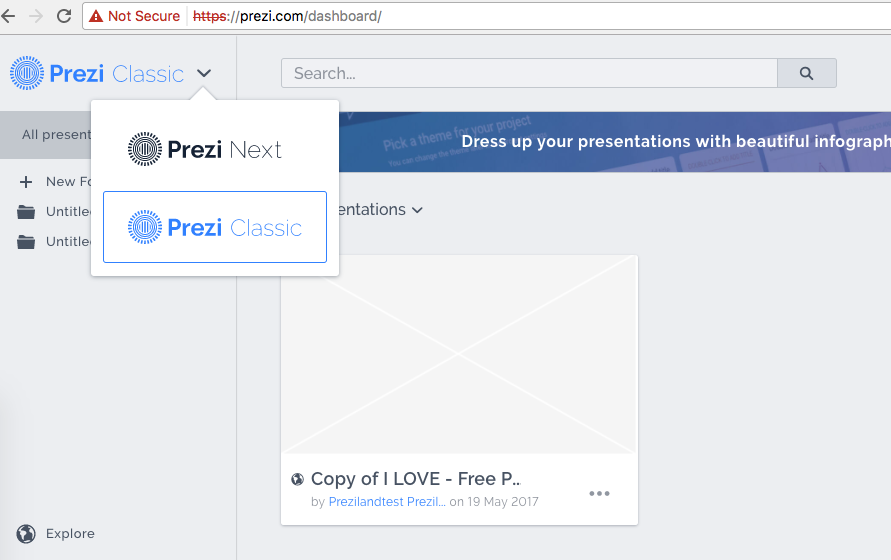
So if you don’t have Prezi account yet, I suggest that you make a Prezi Basic free account.
Use button “Get started”

Then Choose Basic (for a free account).
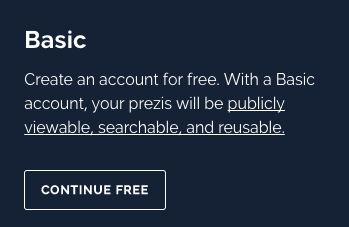
Put all the information that are requested.
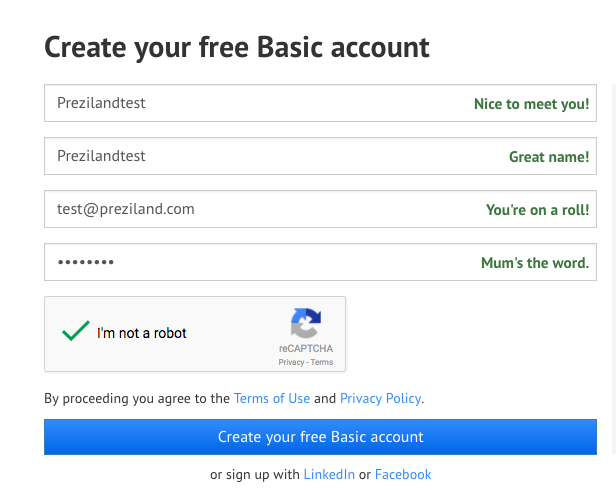
And after that you should see a web view like that:
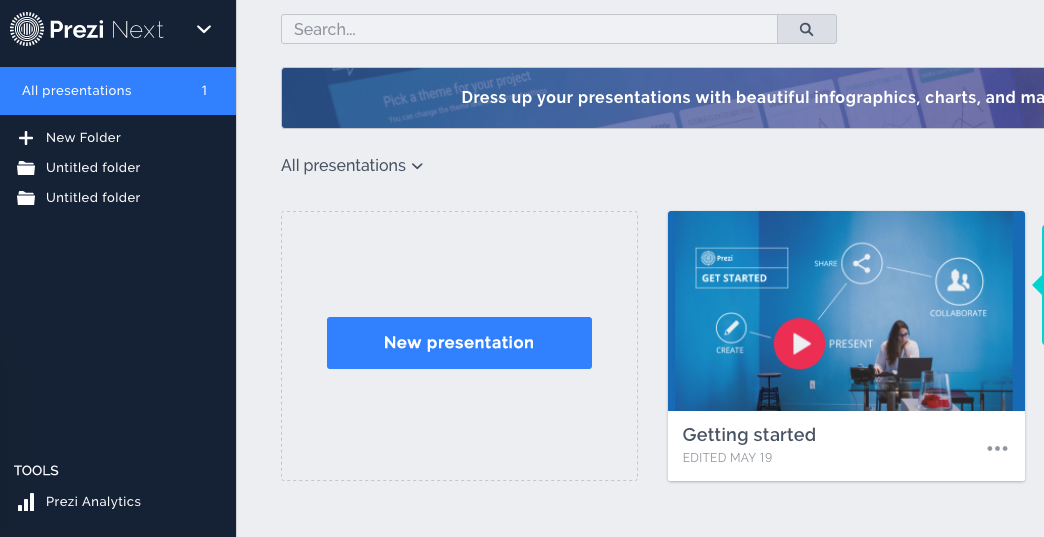
After that, if you want to see and use previous Prezis (Classic) as well as new Prezis (Next), make a copy of some public reusable Prezi:
For example, I can recommend this one: https://prezi.com/4br4hedqhhkb/i-love-free-prezi-template/
After making a copy you should see now a new choice where you can switch between Next and Classic view.